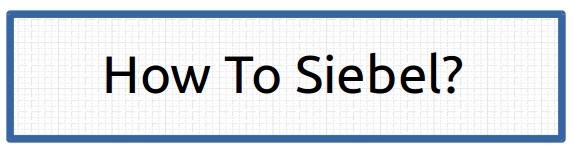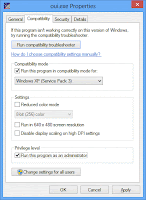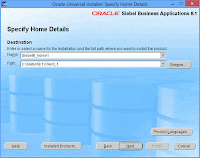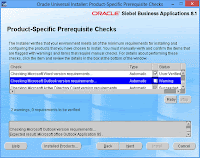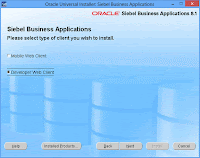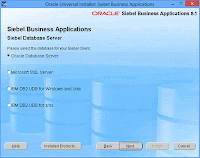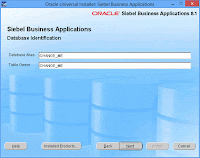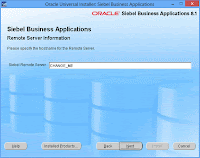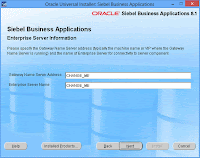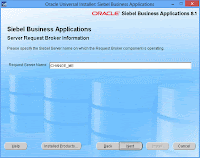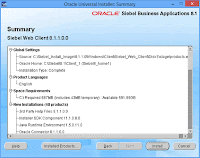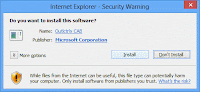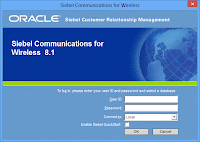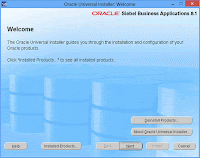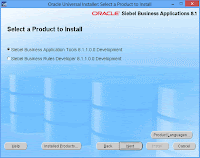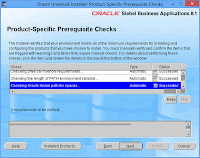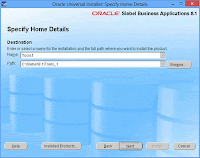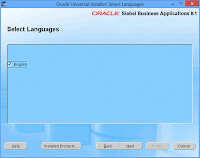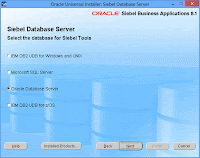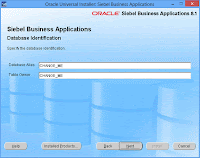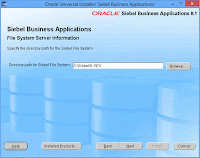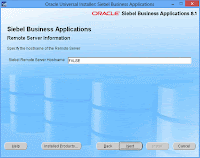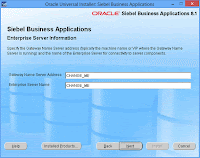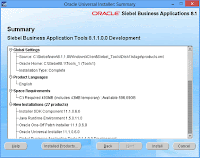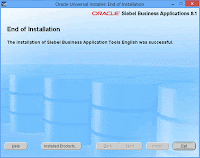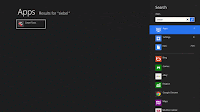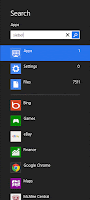Siebel F9 Email Client no doubt is one of best out of the box functionality of Siebel. It has lot of its logic built into the classes thus presents some limitations. In our previous post we saw how we can bring data from child business component data into email body.
In this posts lets see how we can pre-default CC or BCC recipients using some scripting. Out of the box
when ever Send Email method is invoked from on any Siebel Applet, Send Communication Applet is opened, and "To" email field is populated with the value of the field specified in Recipient Email Address Field user property on the BC.
However there is no way we can pre-default CC and BCC fields out of the box. With the help of small script on Send Communication Applet can set the value of To Email, CC, BCC and Email Body as well. This can be useful little customization that can help to pre-populate data which can not be achieved using email templates and recipient groups.
Hope it helps
-Jim
In this posts lets see how we can pre-default CC or BCC recipients using some scripting. Out of the box
when ever Send Email method is invoked from on any Siebel Applet, Send Communication Applet is opened, and "To" email field is populated with the value of the field specified in Recipient Email Address Field user property on the BC.
However there is no way we can pre-default CC and BCC fields out of the box. With the help of small script on Send Communication Applet can set the value of To Email, CC, BCC and Email Body as well. This can be useful little customization that can help to pre-populate data which can not be achieved using email templates and recipient groups.
function WebApplet_Load ()
{
var oBC = this.BusComp();
oBC.SetFieldValue("Email BCC Line","a@a.com");
oBC.WriteRecord();
}
 |
| Siebel Email Client - Siebel 7.8 |
-Jim